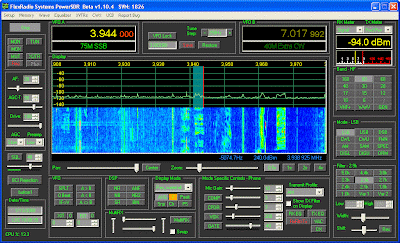I just thought I'd take a moment to describe some of my Console features in a bit more detail...
1. I always found it very annoying that, after pressing the RESTORE button and moving to another frequency, I couldn't easily return to my original frequency. I fixed this annoyance by making the RESTORE button toggle frequencies. Press it once, you go to the new (stored) frequency. Press again, you return to the frequency that you were on.
2. The front panel Record and Playback buttons are fairly self-explanatory. Press REC to record off-the-air audio. Stop recording by pressing REC again. Then, to playback during XMIT, press Play while transmitting. You don't need to do anything else (no file names to select: it's very painless). Several things also happen simultaneously when playing back: 1) The MON button turns on so that you can hear what's being played back, and 2) the TX EQ is temporarily turned OFF so that its settings don't affect the playback audio. At the end of playback both of these buttons are returned to their original states.
Each time you press REC, the record file is overwritten with new data (only one file is used, and it's reused each time you record). And, upon launching of the Console, the software assumes that the file doesn't exist (and thus the PLAY button is grayed-out). You won't be able to play anything back until you first record something.
3. The "RxFilt>Tx" button simply transfers the RX filter parameters into your TX filter. This is very convenient if some QRM has popped up and you want to ensure that you don't interfere with them, or if you want to, say, go wideband quickly. Please note that these Tx filter settings are *not* saved, and they'll disappear when changing modes. (I recommend that you always have the "Display TX Filter" box checked, so that you can always see your TX filter on the display).
4. Snp, Clr, and Pk: These three buttons are useful for signal analysis, and they do the following:
SNP: takes a "snapshot" of the display line. Very useful for comparing signals. Note that you can set the color of this line (via Setup), and, when the snapshot is present, you'll see a little inverted triangle on this line at the 'x' location of the cursor. The "cursor" readout (lower left of the display) will show the signal level of the snapshot at this triangle location.
CLR: Clears the snapshot. It turns Orange if a snapshot is present in the display.
PK: This locates the peak of the signal within +/- 10 pixels of the cursor 'x' location (shown with an inverted triangle), and displays the amplitude and frequency of this peak in the cursor values at the lower left of the display. The +/- 10 pixel borders are displayed with dashed lines. If SNP is not on (but PK is) this feature locates the peak of the normal signal within the +/- 10 pixels. If
SNP is on, it locates the peak of the snapshot within the +/- 10 pixel area.
Note: In PK mode, if the cursor isn't being moved, the values in the "cursor" readout update at the same rate as the "peak" readout at the lower right of the display. The Flex software sets this update period to 500 msec as a default. To speed-up this update rate, go to the appropriate Flex setup menu and change the setting of the Peak update rate. (If the cursor *is* moving, the update rate ofthe cursor readout will be much quicker.)
5. Peak needle on the edge s-meter: Now there is one, and its color can be changed via Setup.
6. SAM Lock: If you operate boatanchor AM nets in which everyone is off frequency (sometimes wildly off frequency!), you'll quickly find that the stock SAM feature can lock (if it locks at all) very slowly when one station stops transmitting and another starts. Meanwhile, you'll hear its carrier and the talker will be incomprehensible. Very annoying!
What would you normally do in this situation? You'd retune your receiver to the frequency of the new station. Hmmm...why not automate this?
Yeah, I know...it isn't elegant, but it works. If SAM Lock is ON, what happens is this:
The algorithm searches for the strongest signal within the SAM Lock window (the boundaries of this window are shown in the display when SAM Lock is on - color adjustable in the Setup menu). Once the peak signal is found, the program will automatically adjust the receiver's RIT to zero beat that peak.
If the peak is lost or fades (and a sideband becomes dominant, for example), the algorithm will "wait" before looking for a new peak to lock to (this waiting period is set by the Unlock Count in the Setup menu), just to ensure that it's not a brief fade of the signal.
Or, if a new strong signal appears within the SAM Lock window (for example, maybe someone tuning up), the SAM Lock will "wait" before changing the RIT to zero-beat that signal (this wait is set by the Lock Count in the Setup menu).
"Waits" are calculated in "display refresh" frames. In other words, if you set the Lock Count to 5, the lock wait time will be 5 frames. At a frame rate of 15 frames-per-second, this would therefore be 1/3 of a second. (I normally run my frame rate at 30 frames per second. It looks more natural to me.)
7. And, of course, there's the new combined Panadapter/Waterfall display as one of the display options. (And please note that, as of 7 January 08, there's a trackbar in the Setup>Appearance menu that let's you set the size of the panadapter window when in this display mode.)
I think that covers it!
 (Click on image to enlarge.)
(Click on image to enlarge.)